Table of Contents
Fixing Common WordPress Issues: A Complete Guide with Code
Common WordPress issues can be frustrating for both beginners and experienced developers. From the White Screen of Death to broken database connections, these problems can break your site — often without warning. The good news is that most WordPress errors are easy to fix with the right steps and a bit of code.
In this guide, we’ll go over how to fix the top 10+ most common WordPress issues using safe and effective solutions. Whether it’s plugin conflicts, server misconfigurations, or broken links, you’ll find a solution below that gets your site back on track.
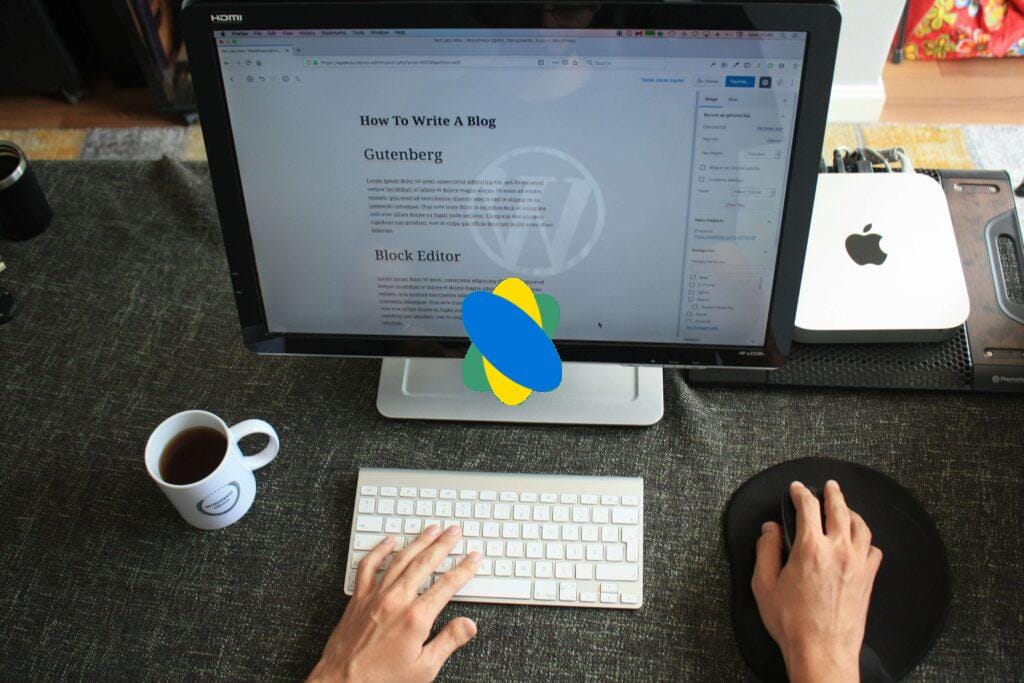
1. White Screen of Death (WSOD) in WordPress
Cause: Often due to PHP memory exhaustion, broken themes, or bad plugins.
Fix:
- Increase memory limit in
wp-config.php:
define('WP_MEMORY_LIMIT', '256M');- Via FTP, rename
/wp-content/pluginstoplugins_old - Reactivate plugins one by one after restoring folder name
2. 500 Internal Server Error (A Common WordPress Issue)
Cause: Usually from a corrupted .htaccess or PHP timeout.
Fix:
- Rename
.htaccessto.htaccess_old - Go to Settings > Permalinks and click “Save Changes”
3. Error Establishing a Database Connection
Fix: Confirm credentials in wp-config.php:
define('DB_NAME', 'your_db_name');
define('DB_USER', 'your_db_user');
define('DB_PASSWORD', 'your_db_password');
define('DB_HOST', 'localhost');Optional DB test:
<?php
$link = mysqli_connect("localhost", "user", "pass", "db");
if (!$link) { die("Connection failed: " . mysqli_connect_error()); }
echo "Connected successfully!";
?>4. 404 Errors on All Posts
Fix: Reset permalinks:
- Go to Settings > Permalinks and click “Save Changes”
5. HTTP Error While Uploading Images
Fix:
- Change permissions:
chmod -R 755 wp-content/uploads - Force GD library:
define('WP_IMAGE_EDITORS', ['WP_Image_Editor_GD']);6. Locked Out of WordPress Admin
Fix: Reset password via phpMyAdmin:
- Find
wp_users→ edit your user → changeuser_pass - Use MD5 hash:
d8578edf8458ce06fbc5bb76a58c5ca4(for “qwerty”)
7. “Briefly Unavailable for Scheduled Maintenance” Message
Fix: Delete the .maintenance file in your root directory using FTP or File Manager.
8. Too Many Redirects Error in WordPress
Fix: Add this to wp-config.php and adjust accordingly:
define('WP_HOME', 'https://example.com');
define('WP_SITEURL', 'https://example.com');9. WordPress Not Sending Emails
Fix: Install WP Mail SMTP and set it up using SMTP credentials from Gmail, SendGrid, or your web host.
Plugin link: WP Mail SMTP Plugin
10. WordPress Website is Too Slow
Fix:
- Install WP Rocket or LiteSpeed Cache
- Use ShortPixel or Smush for image optimization
- Set up Cloudflare CDN
- Minify CSS/JS
- Remove unnecessary plugins
FAQs about Common WordPress Issues
- Q: What is the best first step to fix WordPress issues?
A: Disable plugins and switch to a default theme like Twenty Twenty-Four. - Q: Can I safely edit wp-config.php?
A: Yes — just take a backup first. Syntax is important, so copy-paste with caution. - Q: How do I prevent Common WordPress Issues?
A: Keep your WordPress core, plugins, and themes updated. Use a reliable backup plugin like UpdraftPlus. - Q: Why is my WordPress site showing a white screen?
A: This is commonly called the “White Screen of Death.” Try disabling plugins via FTP or increase the PHP memory limit. - Q: How do I fix 404 errors in WordPress?
A: Go to Settings > Permalinks and click “Save Changes” to regenerate `.htaccess` rules. - Q: What should I do if I’m locked out of my WordPress admin?
A: Use phpMyAdmin to change your password or deactivate plugins via FTP to regain access. - Q: My changes are not showing up. How do I fix caching?
A: Clear your browser cache and any WordPress caching plugins like WP Super Cache or W3 Total Cache. - Q: How do I fix broken layout after theme update?
A: Clear your cache and check for custom CSS or child theme issues. Revert to a previous theme version if needed. - Q: Is it safe to update plugins regularly?
A: Yes, but take a full site backup before updating to prevent any unexpected issues. - Q: How do I increase the WordPress file upload limit?
A: Edit the `php.ini`, `.htaccess`, or `wp-config.php` file to increase `upload_max_filesize` and `post_max_size`.
Conclusion: Troubleshooting Common WordPress Issues
Running into problems is part of the WordPress journey. The key is knowing how to fix them without panicking. With the steps above, you can confidently resolve Common WordPress Issues and keep your site running smoothly.
Want a deeper dive into plugin conflicts and error logs? Check out WordPress Developer Docs for deeper technical help.
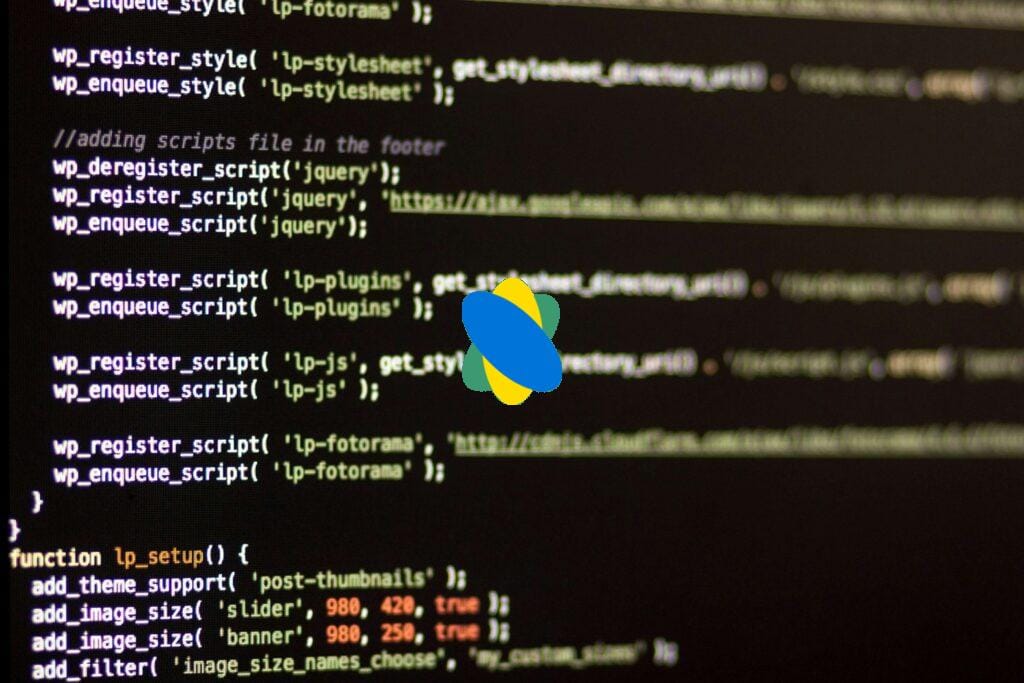
Most Popular Article
https://www.hemantinsights.com/top-7-best-wordpress-seo-plugins-to-boost-your-website-rankings-2025/




